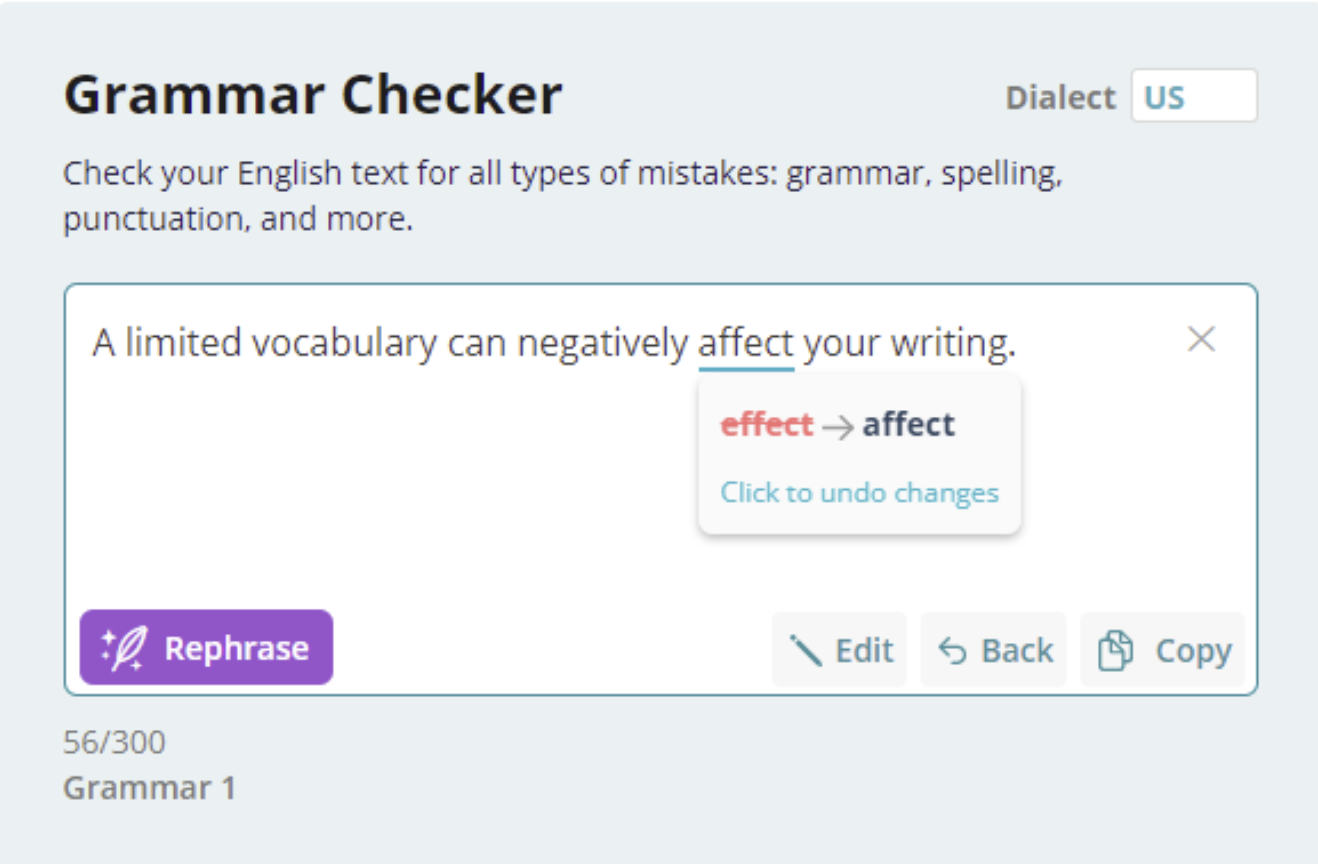Ginger vs Wordvice AI: Free Grammar Checker Comparison
With so many free grammar checkers available online, it can be difficult to decide which proofreading software is best suited to your needs. Here, we compare the features and capabilities of two free writing assistants: Wordvice AI and Ginger grammar checker. All of the features reviewed here are accessible in the free version of these apps.
Wordvice AI is a free AI text editor optimized for academic documents. This revision tool comes with advanced features and was created by Wordvice, an international English editing company. They do offer a Premium plan which includes access to all revision tools and modes, but many of the tool’s primary functions are free for anyone to use after creating an account.
Ginger is an online proofreading app released back in 2008. They also offer free and paid plans for their grammar checker tool. Read on to find out which of these two tools is the best fit for you.
Table of Contents
- Comparison of Features
- Comparison of Corrections
- Availability of Human Editing
Comparison of Features
The most obvious differences between Wordvice AI and Ginger lie in their user interfaces and the features they offer.
Interface
The main correction pages of Wordvice AI and Ginger both display text boxes where you can type or copy-paste the text you wish to proofread. However, the layouts differ slightly.

Wordvice AI’s interface is clean and sleak, with minimal menu options or content at the top of the page or in the sidebar, allowing the user to see the entire text field clearly. The Wordvice AI functions are all included in different menu tabs on the same page, allowing the user access to all five revision tools (AI Proofreader, AI Paraphraser, AI Text Summarizer, AI Translator, AI Plagiarism Checker, and AI Detector) as well as a link to their human proofreading and editing services.
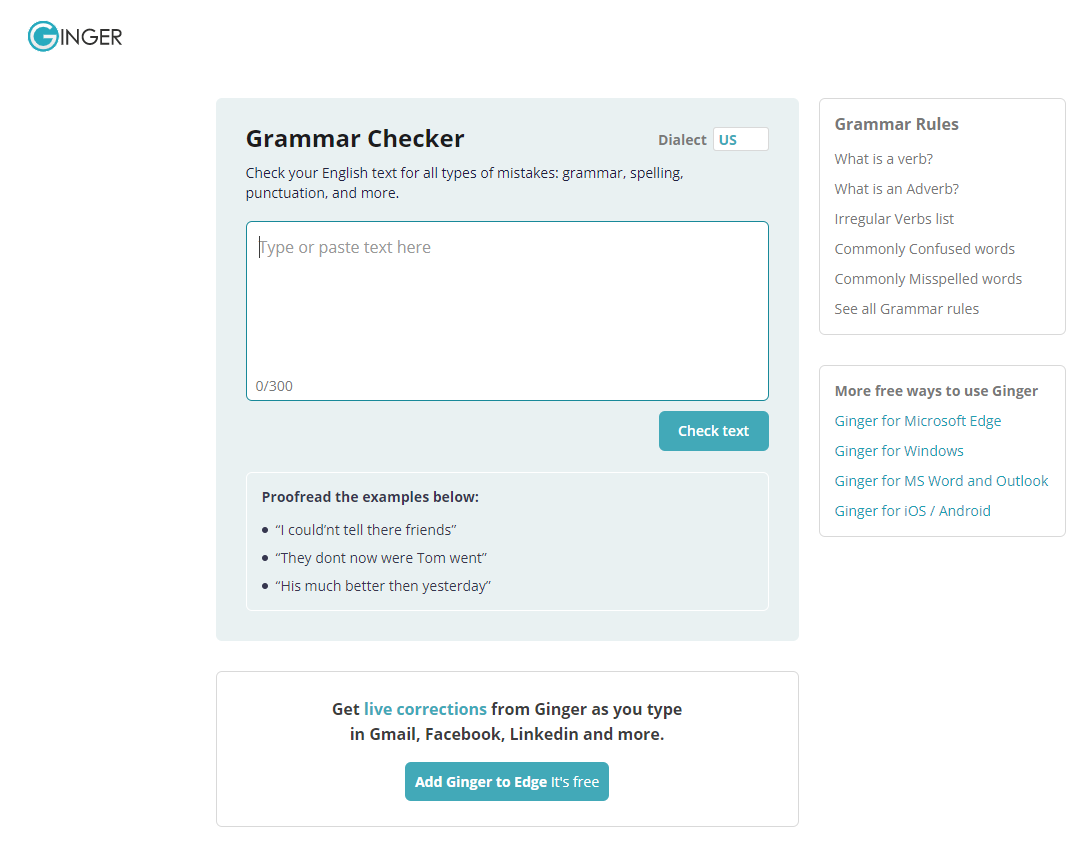
Ginger does not display a title bar, but it does provide the option to select English type at the top right of its text box. It displays promotional links and links to related content around the text box; this causes its interface to appear a bit cluttered.
Feedback boxes
Both Wordvice AI Proofreader and Ginger Software provide feedback boxes that show you how to correct the errors in your writing.
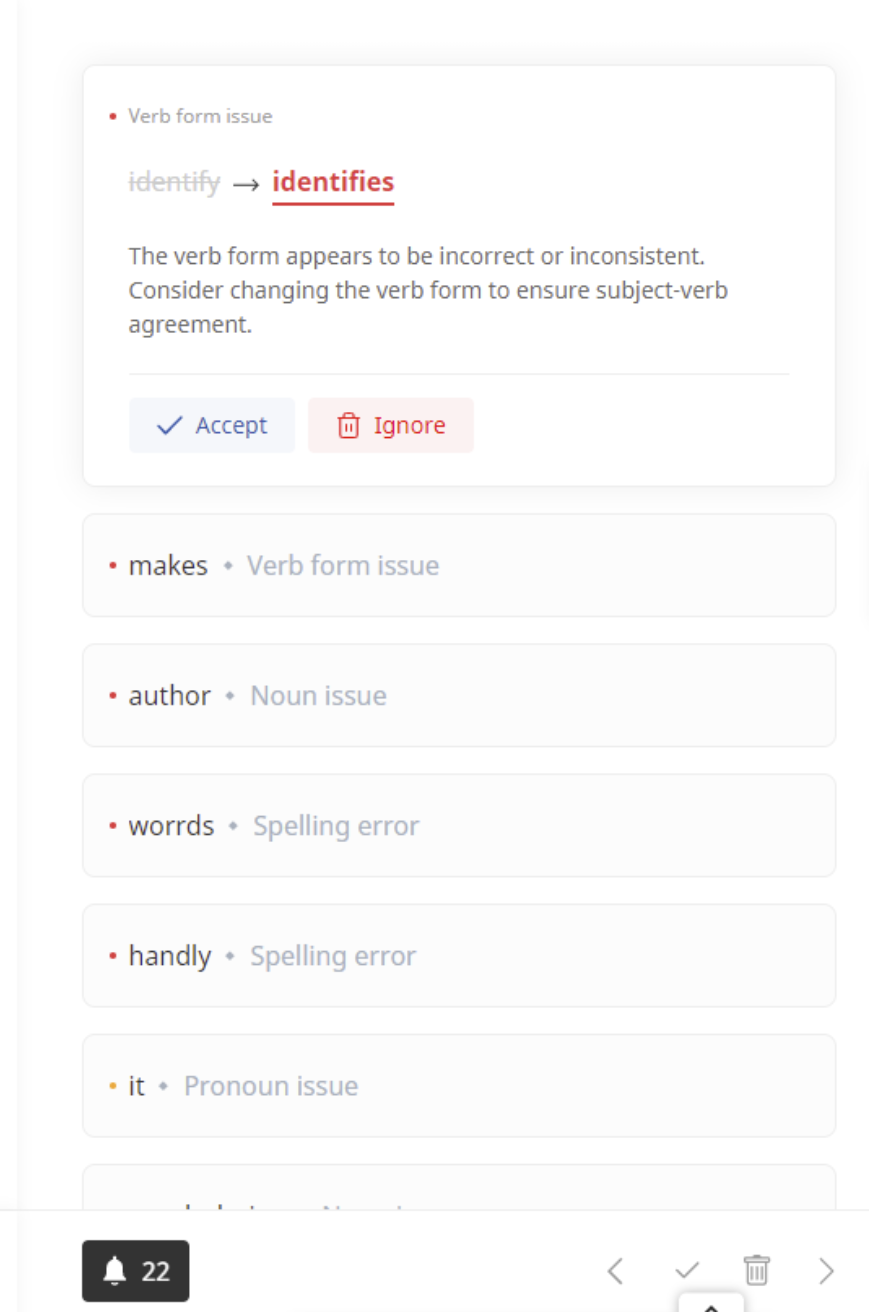
Wordvice AI displays all the feedback boxes on the right side of the page. You can open a given feedback box either by clicking on the box itself or by clicking on the underlined error within the text. Each feedback box not only shows you how to correct an error but also provides a brief explanation of the error type.

Ginger grammar checker does not display feedback boxes separately; you can see the suggested change by hovering your cursor over the underlined error. Unlike Wordvice, Ginger’s feedback boxes do not provide additional explanations but simply indicate the change that has been made. Another notable difference between Wordvice AI and Ginger is that Wordvice AI prompts the user to “accept” or “ignore” the suggested change, whereas Ginger makes the change and then prompts the user to “undo” the change if necessary.
Uploading, downloading, and saving your text
Wordvice AI allows users two ways of submitting text to their revision tools: putting the text directly into the text box and uploading a document. For the AI Proofreading Tool, users can upload their text in an Microsoft Word document and the text editor will migrate the document content to the text field and identify all errors as if the text were input directly in the field.
After receiving proofreading from an online grammar checker, you probably want to somehow save the revised text. Wordvice AI automatically saves your documents to your account. You can recover old files by going to “My Documents.” Wordvice AI also allows you to save your text as an MS Word file by clicking on the download arrow on the bottom right of the text box. Neither of these features are offered by the Ginger grammar checker site.

Add-ons and live corrections
Both Wordvice AI and Ginger provide add-ons for Microsoft Office and Chrome, while Ginger also has options for Windows and Mac. These add-ons provide live corrections from Ginger as you type out emails or social media posts on the browser. There is also a Ginger writer for iOS and Android as well as a Ginger keyboard for Android. While Wordvice does not currently offer these add-ons, they will apparently be available in the near future.
Speech-to-text function
Another useful feature of Wordvice AI Proofreader is its speech-to-text function, which converts spoken English into text. Clicking on the microphone icon on the top right of the text box allows you to access this function. Speech-to-text is not offered by Ginger Software or most other grammar checkers but may be useful to non-native English speakers who want to check the accuracy of their spoken sentences.
English type
There are two main types of English: American and British. These two types are largely identical but have a few different spelling and punctuation conventions. Ginger lets you select the English type; Wordvice AI checks for American English by default and does not currently offer an option for British English. However, an option to select British English may be available in the near future as Wordvice AI is being actively updated.
Comparison of Corrections
The most important aspect to consider when choosing a grammar checker is accuracy of correction.
Spelling
Spelling errors are arguably the most basic error a grammar checker can detect. To see how Wordvice AI and Ginger correct this issue, the following sentence was plugged into both tools.
“To help author correct misspelled worrds punctuation errors, and other writing issues, use this handy tool that it gives you the power to improve your vocabularies while fixing the basic writing issues.”
The spelling error here is “worrds.”

As you can see in the above image, Wordvice AI correctly changed “worrds” to “words.”

Ginger also fixed the spelling error, but it did so by changing “worrds” to “word.” This is a problem because while “word” is correct in spelling, changing “worrds” to “word” introduces another error because the plural “words” is correct in this context.
Articles
To check how Wordvice AI and Ginger handle article errors, the following sentence was plugged into both tools.
“This proofreading tool works for all kinds of the documents: academic papers, emails, work reports, resumes, and any other documents with which writers tend to make mistakes.”
The article error is in the first clause of the sentence; “the documents” should simply be “documents.” The article “the” is unnecessary.
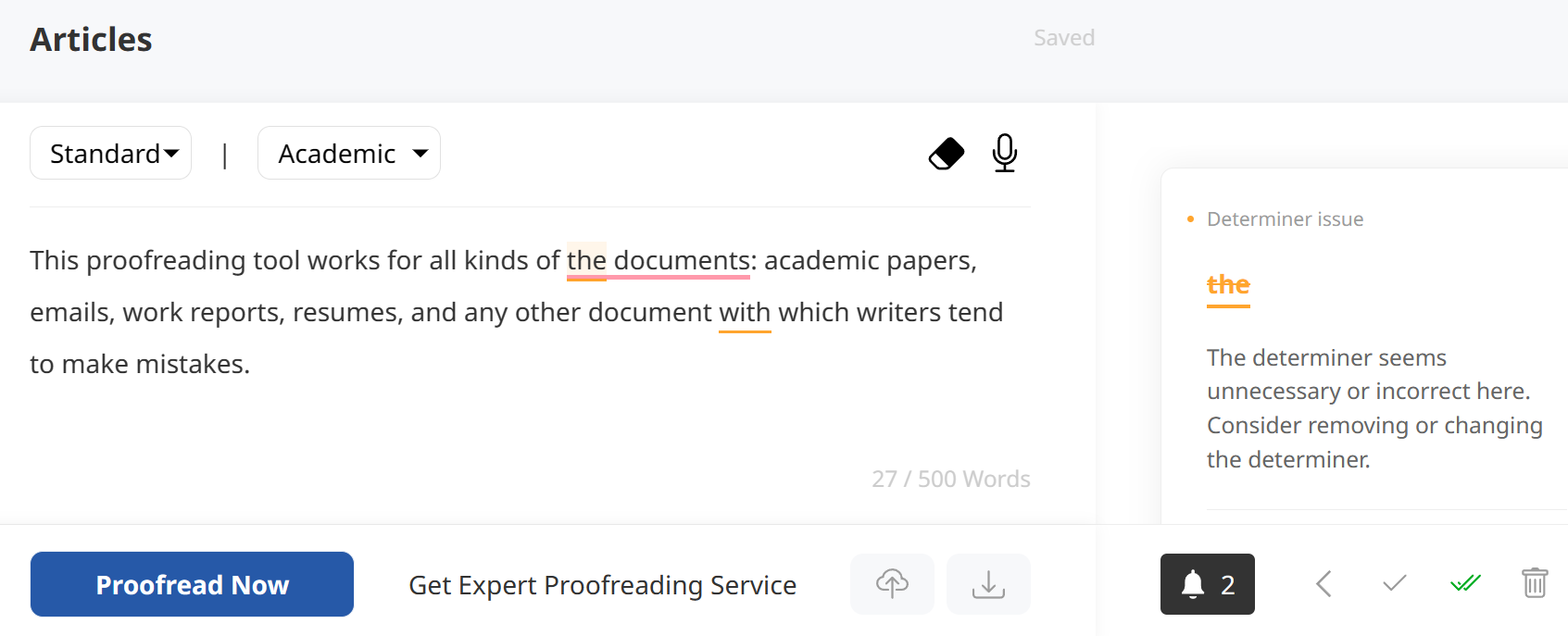
Wordvice AI made this correction.
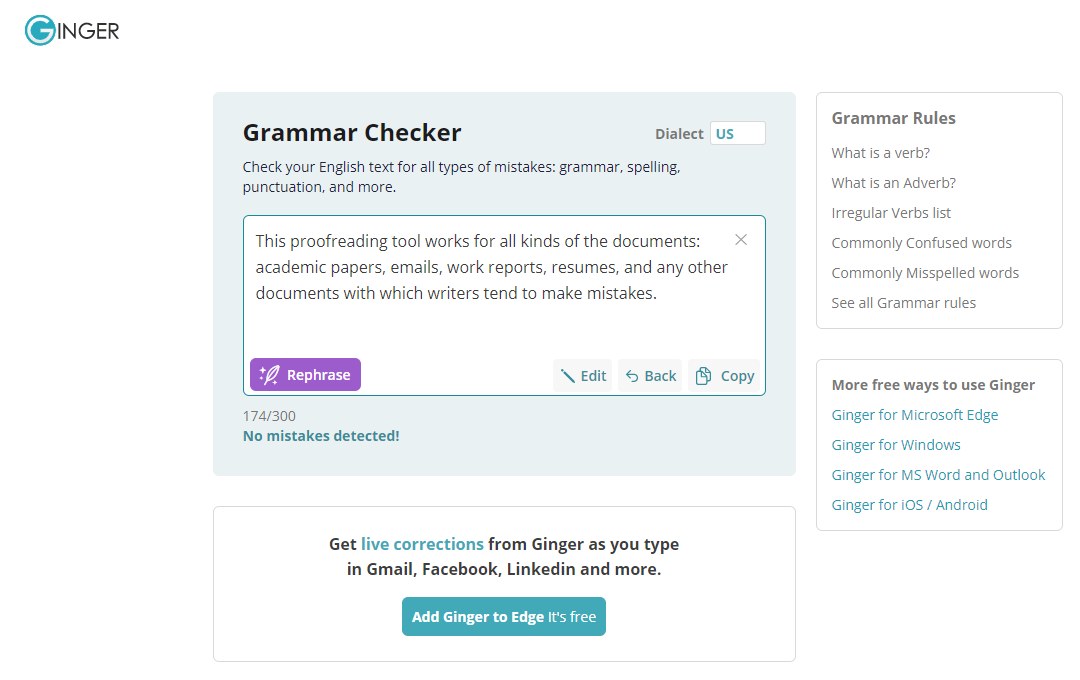
In contrast, Ginger grammar checker did not detect any mistakes in the submitted sentence.
Subject-verb agreement
Both Wordvice AI and Ginger performed well when it came to detecting errors in subject-verb agreement. Take the following sentence, for example.
“Our AI proofreading tool identify common errors in grammar, spelling, punctuation, and capitalization.”
Here, “identify” should be “identifies,” since “AI proofreading tool” is a singular noun. As can be seen in the images below, both Wordvice AI and Ginger successfully corrected this error.
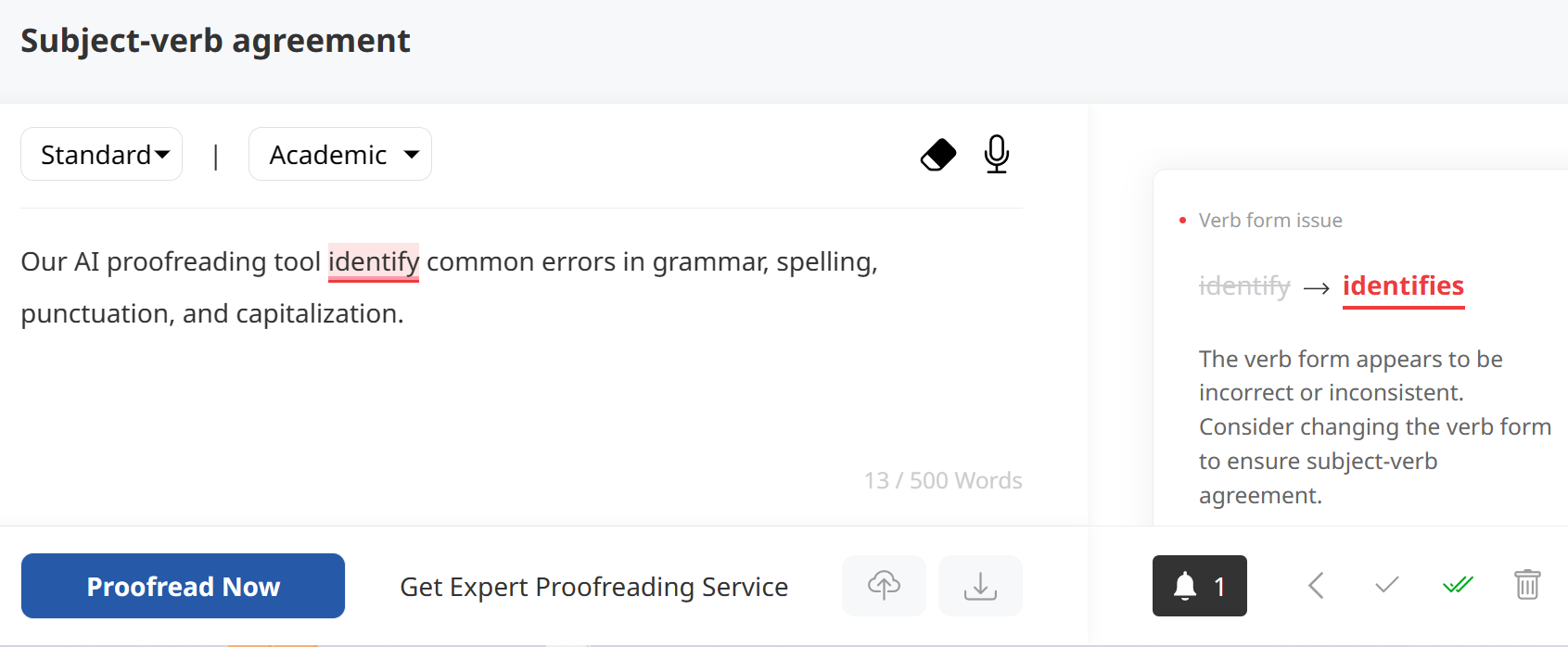

Verb Tense
Tenses can be tricky to get right. This is especially true when it comes to writing academic manuscripts, which often use different tenses throughout the same document.
“While you’re preparing your work for submission, why not be using an automatic free app that saves you time and helps you write like a professional writer?
As can be seen in the images below, Wordvice AI Proofreader successfully corrected this error by changing “be using” to “use,” while Ginger failed to detect any issues with tense.

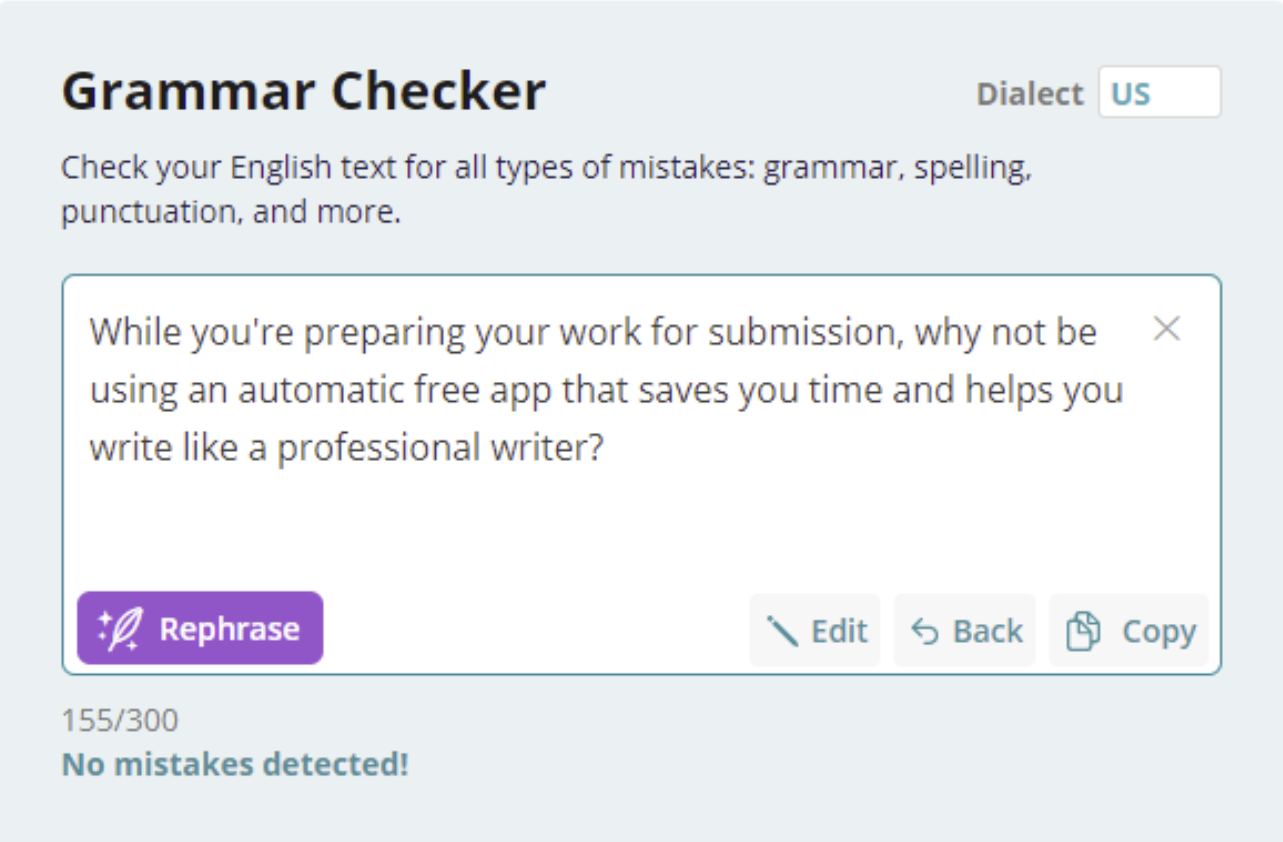
Run-on sentence
A run-on sentence consists of two independent clauses that are not separated properly.
“Many authors make mistakes with their writing it can be difficult for them to identify the issues with their own writing.”
Here, the clause “many authors make mistakes with their writing” and “it can be difficult for them to identify issues with their own writing” should be separated with (1) a comma and a conjunction, (2) a semicolon, or (3) a period.
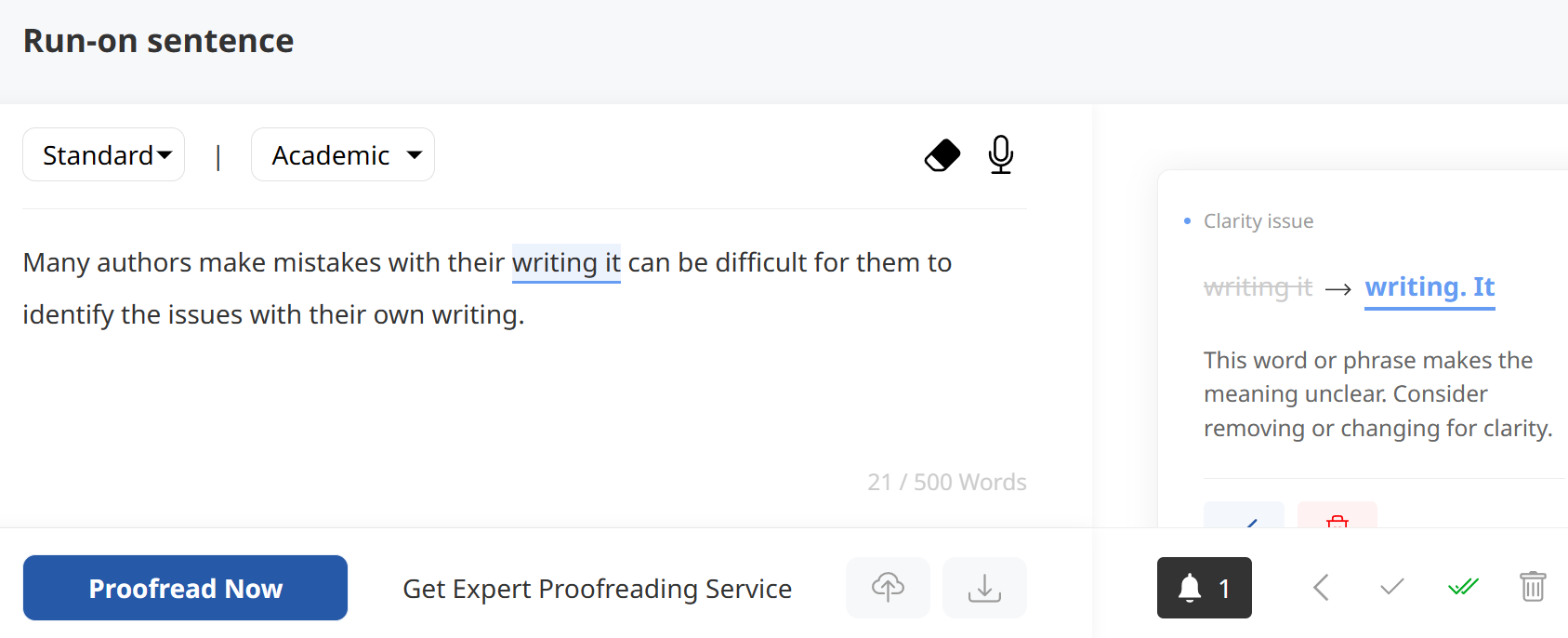
Wordvice AI fixed the run-on sentence by dividing it up into two separate sentences.
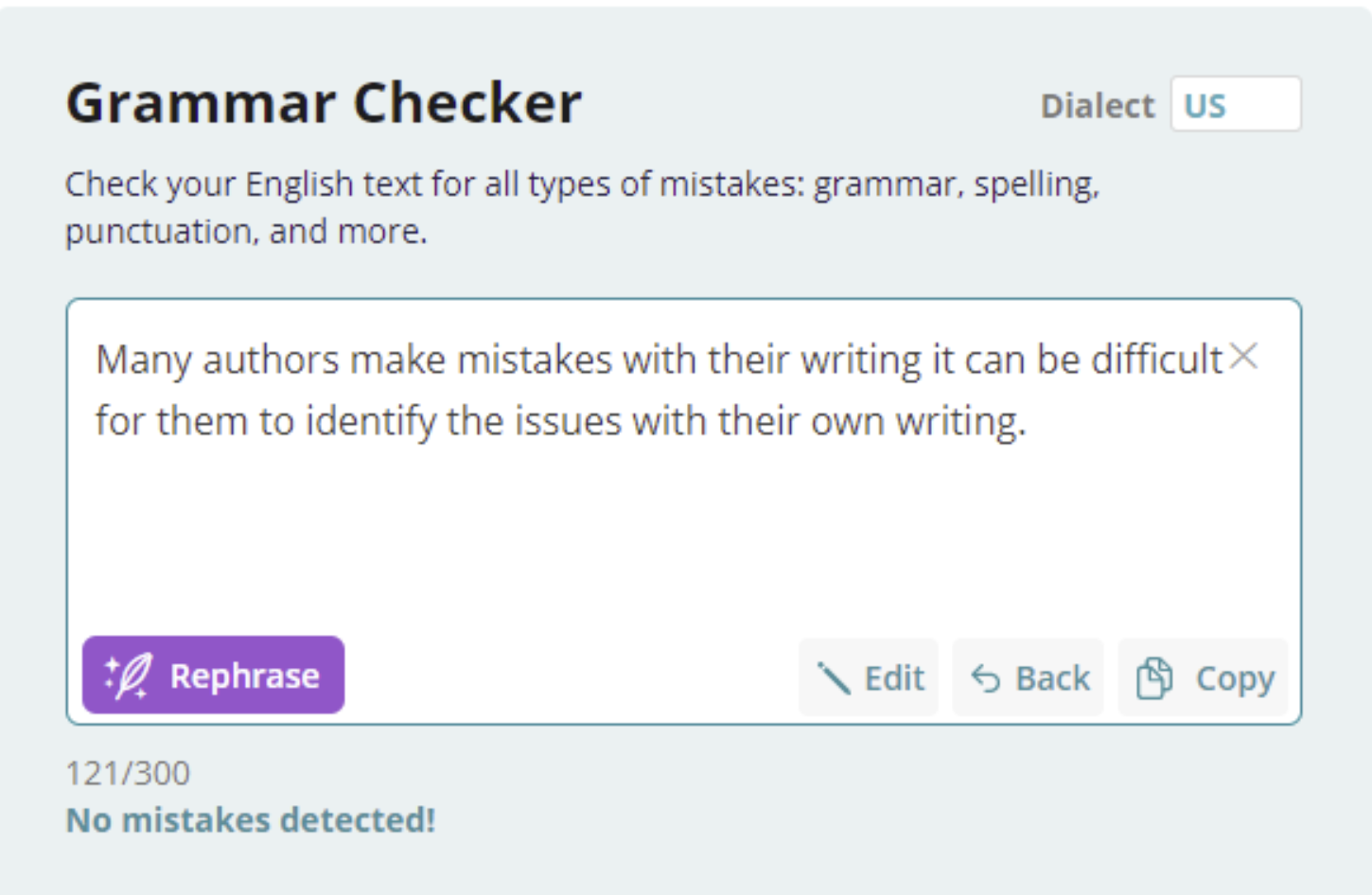
Ginger grammar checker, on the other hand, did not detect the run-on sentence.
Mixing up similar words
In English, many words are pronounced— and sometimes even spelled — similarly. Two words that are commonly confused are “effect” and “affect.”
“A limited vocabulary can negatively effect your writing.”
The verb “effect” means “to cause something to happen.” The correct word here would be “affect,” which is “to have an effect on.” Both Wordvice AI and Ginger corrected this error.
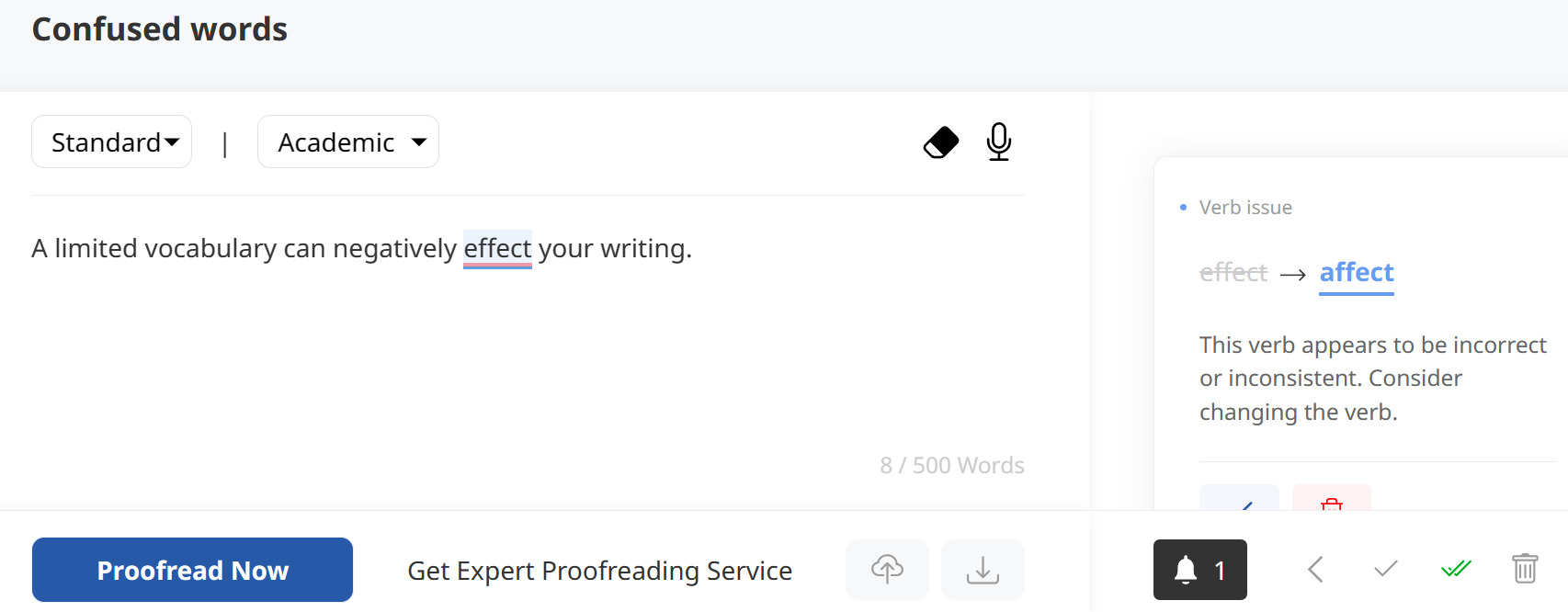
Wordiness
Online proofreading tools can do more than just correct basic grammatical errors; they can also help you avoid style issues, such as wordiness. A wordy sentence is one that uses unnecessarily many words. To see how Wordvice AI and Ginger deal with wordiness, the following sentence was plugged into both tools.
“For all intents and purposes, the reason his writing was poor was due to the fact that he did not write sufficiently often.”
Wordvice AI reduced the wordiness of the sentence by changing “due to the fact that” to “because.”
Ginger, however, did not recognize that the sentence was wordy.
Availability of Human Editing
While free online grammar checkers are great for drafting and the beginning stages of a manuscript, you may eventually want to receive a more comprehensive revision from a professional editor. The Wordvice AI interface has the option “Get Expert Proofreading” next to the “Proofread Now” button at the bottom of the field. By clicking on this, you can submit your document to be edited by an expert academic editor with years of experience in your paper’s subject area.
You can also visit Wordvice AI's AI Grammar Checker to get started on automatic proofreading and editing.